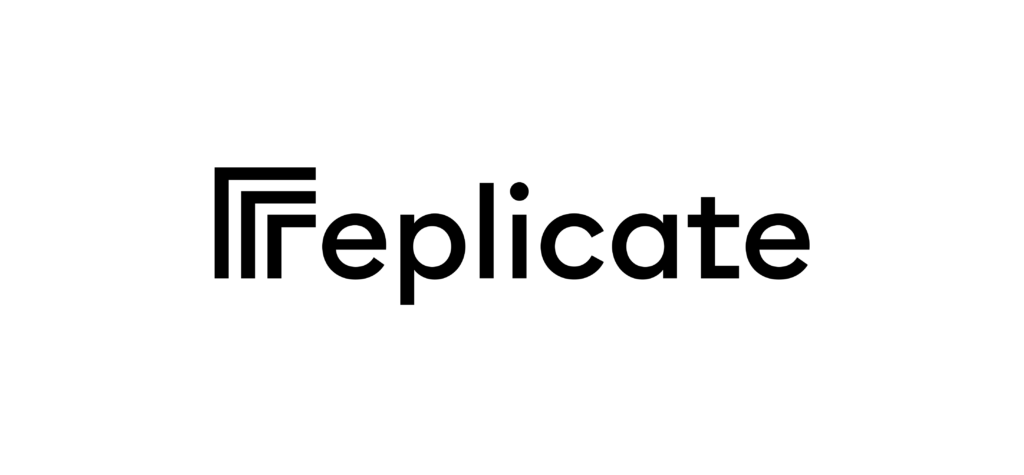Give Claude LLM a try in your Voiceflow Assistant
Anthropic has recently launched the early access to Claude, its next-generation AI assistant. Claude is designed to be helpful, honest, and…
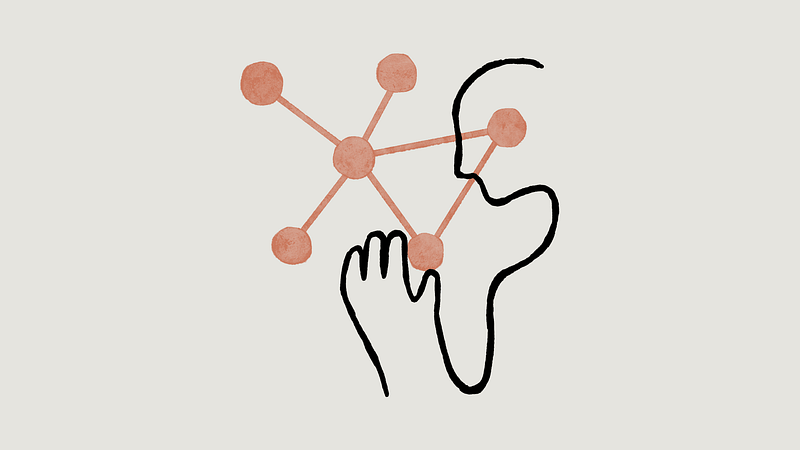
Anthropic has recently launched the early access to Claude, its next-generation AI assistant. Claude is designed to be helpful, honest, and harmless and can perform a multitude of tasks from summarization to coding. Available in two versions, Claude and Claude Instant, this AI assistant has vast potential applications across various industries. If you’re keen to harness the power of AI and improve your offerings, don’t hesitate to register for Claude LLM Early Access.
In this article, we’ll walk you through the steps to register for Claude BETA, generate an API key, and integrate Claude into your Voiceflow assistant using the API Step.
Registering for Claude BETA
To sign up for the Claude LLM Early Access, visit https://www.anthropic.com/earlyaccess. You’ll need to fill out your details and tell the team about your project. Once your request is approved, you’ll gain access to the Anthropic Developer Console, from which you can generate an API key.
Generating an API Key
From the Anthropic Developer Console, go to the API section and create a new key. Be sure to save that key somewhere as will will need it for our integration in our Voiceflow Assistant.
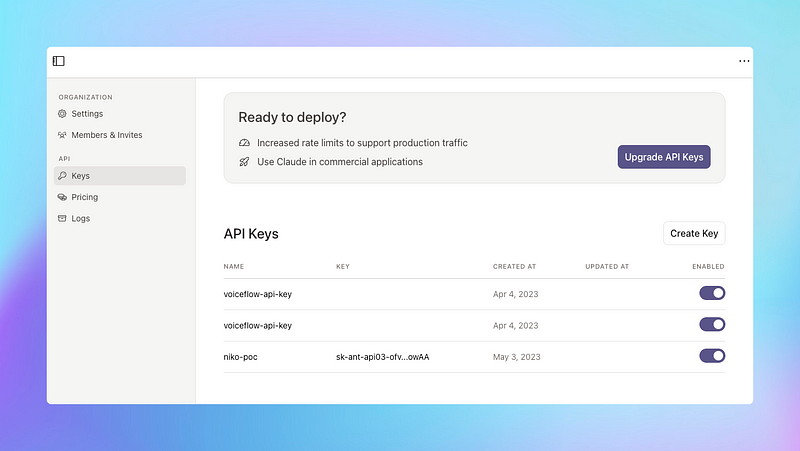
Integrating Claude into Your Voiceflow Assistant
To create an integration for Claude into your Voiceflow assistant, follow these steps:
Log in to your Voiceflow account and choose the project you want to integrate Claude with. In this demo, I’m using a Web Chat assistant.
Reach for the ‘API’ step in your Voiceflow assistant.
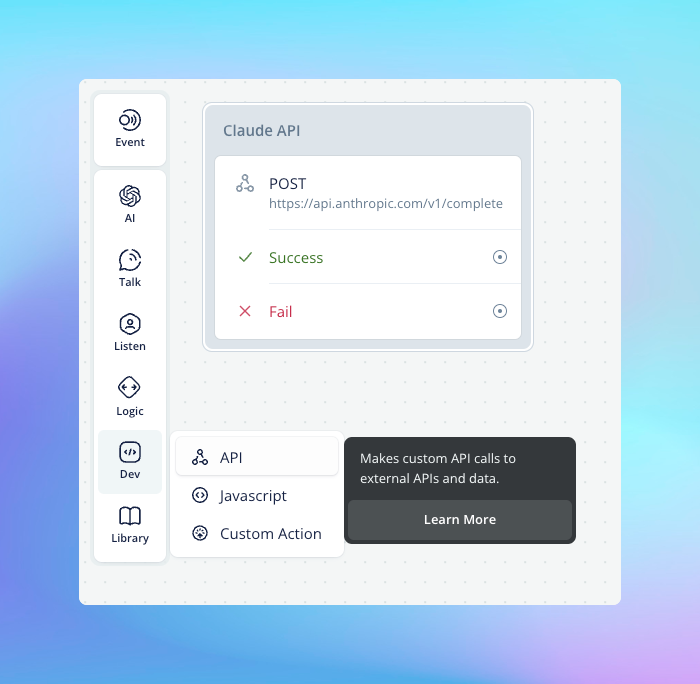
Enter the API endpoint URL for Claude. You can find Claude API documentation from the console (https://console.anthropic.com/docs)
Set the API method to ‘POST’ and provide the necessary headers, including the one for the API key.
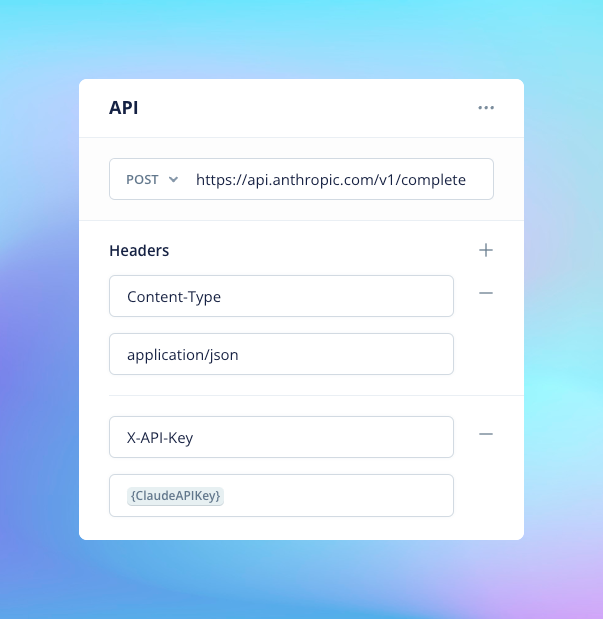
In the ‘Body’ section, include the required JSON payload. You can make it static or use variables to set the model’s settings and the prompt.
{
"prompt":"Human:{last_utterance}\n\nAssistant:",
"model":"{model}",
"max_tokens_to_sample": 400,
"stop_sequences": ["Human:"],
"temperature": 0.8,
"metadata": {"user_id":"voiceflow-demo"}
}Our Assistant demo
For detailed steps on how to configure the API step and/or run and test your assistant after Claude integration, we recommend watching this loom video.
And if you want to test the assistant from the video, you can clone it using this link: https://creator.voiceflow.com/dashboard?import=645cbd221fe1d900079e2b63

Feel free to experiment and test Claude while prototyping your Voiceflow assistant. However, keep in mind that commercial deployment of Claude requires a services agreement with Anthropic. Evaluation API keys are provided under non-commercial terms and must not be used in production systems. For commercial deployment, partnership terms, and pricing discussions, reach out to Anthropic at sales@anthropic.com.
Enjoy exploring the powerful features of Claude LLM in your Voiceflow Assistant and happy prototyping!