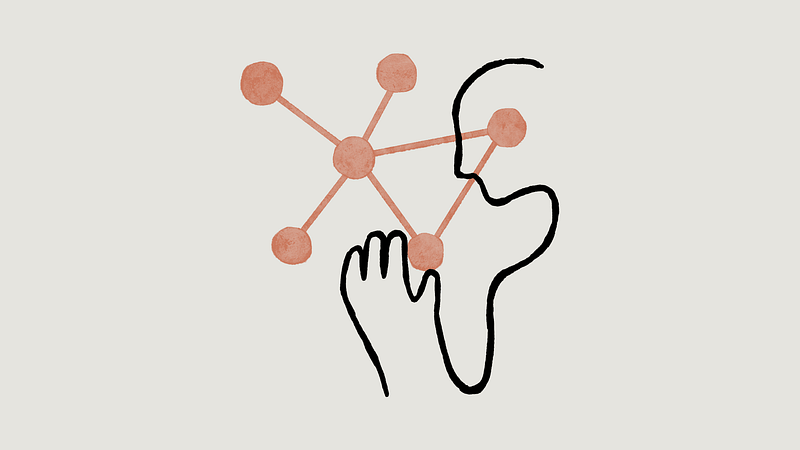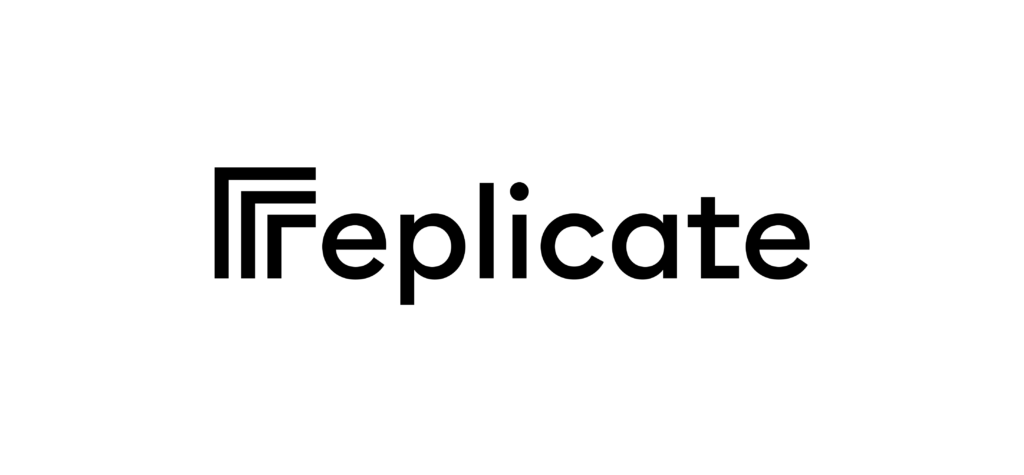Create a webpage to talk to your Assistant using the Voiceflow Dialog API
In this article, we will go over how we made a webpage running an assistant using Voiceflow’s Dialog API. The main goal here is to show you…
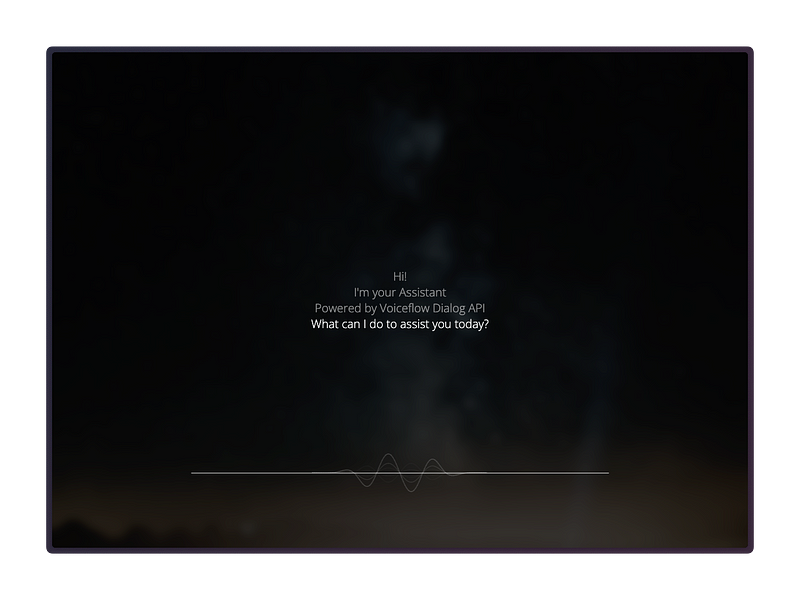
In this article, we will go over how we made a webpage running an assistant using Voiceflow’s Dialog API. The main goal here is to show you how to interact with your Voiceflow assistant within your own integration using a simple text input. We’ll also cover how to render responses from the assistant, such as text, images, and audio.
What you need
To start with this project, you will need your Voiceflow assistant Dialog API key as this key is needed each time you want to make a request to the /interact endpoint.
To obtain your API key, log in to Voiceflow Creator, open your Assistant and click on the Integrations icon in the left sidebar (or press ‘5’), be sure to be select the Dialog API integration and click on “Copy API Key”.
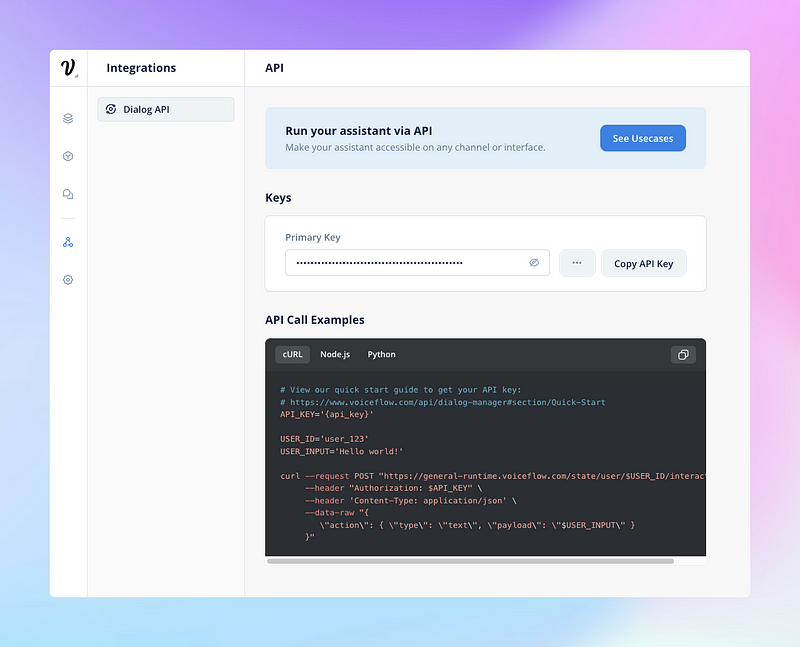
Project Source
The source of this project is publicly available on Github where you can fork it and tweak it as you like.
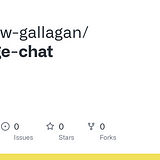
Project Structure
index.html: This file contains the main structure of the webpage, including loading the Google Fonts, the main scripts.js file and the siriwave library.
This is also where we are setting the data-version attribute we then use in our Dialog API request header to interact with the chosen version of our assistant.
<!DOCTYPE html>
<html lang="en">
<head>
<meta charset="UTF-8">
<meta name="viewport" content="width=device-width, initial-scale=1.0">
<title>Voiceflow Assistant</title>
<link href="https://fonts.googleapis.com/css2?family=Open+Sans:wght@300&display=swap" rel="stylesheet">
<link rel="stylesheet" href="styles.css">
<script src="siriwave.umd.min.js"></script>
</head>
<body>
<div id="background"></div>
<div id="overlay"></div>
<div id="credits"></div>
<div id="input-placeholder">start here</div>
<div id="input-container">
<div id="wave"></div>
<input id="user-input" type="text">
</div>
<div id="response-container"></div>
<script data-version="development" src="scripts.js" id="vfassistant"></script>
</body>
</html>styles.css: This file contains the styles for the webpage, such as animations for fading in and out, and other visual elements. You can customize this file to match your own design preferences.
* {
margin: 0;
padding: 0;
box-sizing: border-box;
}
body, html {
width: 100%;
height: 100%;
font-family: 'Open Sans', sans-serif;
font-weight: 300;
}
#background {
position: fixed;
width: 110%;
height: 110%;
background-position: center;
background-repeat: no-repeat;
background-size: cover;
filter: blur(4px);
z-index: -2;
top: -5%;
left: -5%;
opacity: 0;
transition: opacity 5s;
}
#overlay {
position: fixed;
width: 100%;
height: 100%;
background-color: rgba(0, 0, 0, 0.8);
z-index: -1;
opacity: 0;
transition: opacity 8s;
}
#input-placeholder {
position: absolute;
bottom: 15%;
left: 50%;
transform: translate(-50%, 0);
color: rgba(255, 255, 255, 0.6);
font-weight: 300;
font-size: 18px;
opacity: 0;
transition: opacity 0.5s;
}
#input-container {
position: absolute;
bottom: 15%;
left: 50%;
transform: translate(-50%, 0);
width: 60%;
opacity: 0;
border-bottom: 1.5px solid rgba(255, 255, 255, 0.80);
}
#wave {
position: absolute;
top: calc(85% - 53.97px);
left: 50%;
transform: translateX(-50%);
opacity: 0;
transition: opacity 0.5s;
}
#user-input {
position: absolute;
bottom: 15%;
left: 50%;
font-weight: 300;
font-family: 'Open Sans', sans-serif;
transform: translate(-50%, 0);
width: 100%;
background: transparent;
border: none;
outline: none;
color: rgba(255, 255, 255, 0.70);
font-size: 18px;
text-align: center;
}
#response-container {
position: absolute;
top: 50%;
left: 50%;
transform: translate(-50%, -50%);
max-width: 50%;
max-height: 50%;
text-align: center;
color: rgba(255, 255, 255, 0.90);
font-weight: 300;
font-size: 20px;
opacity: 0;
transition: opacity 0.8s;
}
#credits {
position: absolute;
bottom: 2%;
left: 50%;
transform: translate(-50%, 0);
color: rgba(255, 255, 255, 0.6);
font-weight: 300;
font-size: 10px;
opacity: 0;
transition: opacity 5s;
}
a {
color: white;
text-decoration: none;
}
.hidden {
display: none;
}
@keyframes fadeIn {
from { opacity: 0; }
to { opacity: 1; }
}
@keyframes fadeOut {
from { opacity: 1; }
to { opacity: 0; }
}
#user-input.fade-out {
animation: fadeOut 0.5s forwards;
}
#user-input::placeholder {
color: transparent;
}
@keyframes waveAnimation {
0% {
transform: translateX(-50%) scale(0.2);
opacity: 1;
}
100% {
transform: translateX(-50%) scale(1);
opacity: 0;
}
}scripts.js: This file contains the JavaScript code for handling the interaction with the Voiceflow Dialog API, fetching a random image from the /images directory to use it as a background, and rendering the responses on the webpage. This is also in this file that we set the Dialog API key.
document.addEventListener('DOMContentLoaded', () => {
// Generate a unique ID for the user
const uniqueId = generateUniqueId()
// Set the runtime, version and API key for the Voiceflow Dialog API
const voiceflowRuntime = 'general-runtime.voiceflow.com'
const voiceflowVersionID =
document.getElementById('vfassistant').getAttribute('data-version') ||
'production'
const voiceflowAPIKey = 'VOICEFLOW_DIALOG_API_KEY'
let audio = new Audio()
const wave = document.getElementById('wave')
const input = document.getElementById('user-input')
const responseContainer = document.getElementById('response-container')
const inputPlaceholder = document.getElementById('input-placeholder')
const inputFieldContainer = document.getElementById('input-container')
var instance = new SiriWave({
container: document.getElementById('wave'),
width: 300,
height: 120,
autostart: false,
curveDefinition: [
{
attenuation: -2,
lineWidth: 0.25,
opacity: 0.1,
},
{
attenuation: -6,
lineWidth: 0.15,
opacity: 0.2,
},
{
attenuation: 4,
lineWidth: 0.05,
opacity: 0.4,
},
{
attenuation: 2,
lineWidth: 0.15,
opacity: 0.6,
},
{
attenuation: 1,
lineWidth: 0.2,
opacity: 0.9,
},
],
})
inputFieldContainer.addEventListener('click', () => {
input.focus()
})
// Show the 'start here' text with fadeIn animation after 3 seconds
setTimeout(() => {
inputPlaceholder.style.animation = 'fadeIn 0.5s forwards'
}, 3000)
// Hide 'start here' text with fadeOut animation on input field click
input.addEventListener('click', () => {
if (!inputPlaceholder.classList.contains('hidden')) {
inputPlaceholder.style.animation = 'fadeOut 0.5s forwards'
setTimeout(() => {
inputPlaceholder.classList.add('hidden')
}, 500)
}
})
const imagesList = [
'pawel-czerwinski-SVVCP23JFyg-unsplash.jpg',
'pawel-czerwinski-vI5XwPbGvmY-unsplash.jpg',
'pawel-czerwinski-83y-Ud-UHoo-unsplash.jpg',
'pawel-czerwinski-eiKm9AmXxZo-unsplash.jpg',
'pawel-czerwinski-iQcqqTBxMFk-unsplash.jpg',
'pawel-czerwinski-db2y7AD7s7M-unsplash.jpg',
'pawel-czerwinski-WZWxuwX-ce4-unsplash.jpg',
'pawel-czerwinski-keVhq8uU23M-unsplash.jpg',
'pawel-czerwinski-Ulbtb_46xlc-unsplash.jpg',
'pawel-czerwinski-FAlYVtV1kRg-unsplash.jpg',
]
// Load a random background from the imagesList array
function getRandomImage() {
const randomIndex = Math.floor(Math.random() * imagesList.length)
return imagesList[randomIndex]
}
const background = document.getElementById('background')
background.style.backgroundImage = `url('./images/${getRandomImage()}')`
background.style.opacity = '1'
const credits = document.getElementById('credits')
const by = document.createElement('p')
by.innerHTML =
'Photo by <a href="https://unsplash.com/@pawel_czerwinski?utm_source=unsplash&utm_medium=referral&utm_content=creditCopyText">Pawel Czerwinski</a> on <a href="https://unsplash.com/wallpapers?utm_source=unsplash&utm_medium=referral&utm_content=creditCopyText">Unsplash</a>'
credits.appendChild(by)
credits.style.opacity = '0.6'
document.getElementById('overlay').style.opacity = '0.8'
// Hide placeholder on input focus
input.addEventListener('focus', () => {
input.style.caretColor = 'transparent'
})
// Restore placeholder on input blur
input.addEventListener('blur', () => {
input.style.caretColor = 'white'
})
// Send user input to Voiceflow Dialog API
input.addEventListener('keypress', (event) => {
if (event.key === 'Enter') {
const userInput = input.value.trim()
if (userInput) {
// Disable input field and apply fade-out animation
input.disabled = true
input.classList.add('fade-out')
// Fade out previous content
responseContainer.style.opacity = '0'
// Check if any audio is currently playing
if (audio && !audio.paused) {
// If audio is playing, pause it
wave.style.opacity = '0'
audio.pause()
}
interact(userInput)
}
}
})
// Send user input to Voiceflow Dialog API
async function interact(input) {
let body = {
config: { tts: true, stripSSML: true },
action: { type: 'text', payload: input },
}
// If input is #launch# > Use a launch action to the request body
if (input == '#launch#') {
body = {
config: { tts: true, stripSSML: true },
action: { type: 'launch' },
}
}
fetch(`https://${voiceflowRuntime}/state/user/${uniqueId}/interact/`, {
method: 'POST',
headers: {
'Content-Type': 'application/json',
Authorization: voiceflowAPIKey,
versionID: voiceflowVersionID,
},
body: JSON.stringify(body),
})
.then((response) => response.json())
.then((data) => {
displayResponse(data)
})
.catch((err) => {
// console.error(err)
displayResponse(null)
})
}
// Render the response from the Voiceflow Dialog API
function displayResponse(response) {
console.log('Dialog API Response:', response)
// Fade out previous content
responseContainer.style.opacity = '0'
wave.style.opacity = '0'
instance.start()
setTimeout(() => {
let content = ''
let audioQueue = []
// Clear responseContainer from previous content
while (responseContainer.firstChild) {
responseContainer.removeChild(responseContainer.firstChild)
}
// Fetch VF DM API response
if (response) {
response.forEach((item) => {
if (item.type === 'speak') {
console.info('Speak Step')
if (item.payload.type === 'message') {
const textElement = document.createElement('p')
textElement.textContent = item.payload.message
textElement.setAttribute('data-src', item.payload.src)
textElement.style.opacity = '0'
responseContainer.appendChild(textElement)
}
// Add audio to the queue
audioQueue.push(item.payload.src)
} else if (item.type === 'text') {
console.info('Text Step')
const textElement = document.createElement('p')
textElement.textContent = item.payload.message
textElement.style.opacity = '0'
responseContainer.appendChild(textElement)
textElement.style.transition = 'opacity 0.5s'
textElement.style.opacity = '1'
} else if (item.type === 'visual') {
console.info('Image Step')
const imageElement = document.createElement('img')
imageElement.src = item.payload.image
imageElement.alt = 'Assistant Image'
//imageElement.style.borderRadius = '3%'
imageElement.style.border = '2px solid white'
imageElement.style.width = 'auto'
imageElement.style.height = 'auto'
imageElement.style.maxWidth = '80%'
imageElement.style.opacity = '0'
imageElement.style.boxShadow =
'0px 0px 16px 1px rgba(0, 0, 0, 0.1), 0px 0px 16px 1px rgba(0, 0, 0, 0.08)'
imageElement.style.cursor = 'pointer'
responseContainer.appendChild(imageElement)
imageElement.style.transition = 'opacity 2.5s'
imageElement.style.opacity = '1'
imageElement.addEventListener('click', () => {
showModal(item.payload.image)
})
}
})
} else {
console.info('Error')
const textElement = document.createElement('p')
textElement.textContent = `Sorry, GPT took too long to respond.\n\nPlease try again.`
textElement.style.opacity = '0'
responseContainer.appendChild(textElement)
textElement.style.transition = 'opacity 0.5s'
textElement.style.opacity = '1'
}
// Fade in new content
responseContainer.style.opacity = '1'
// Function to play audio sequentially
function playNextAudio() {
wave.style.opacity = '1'
if (audioQueue.length === 0) {
// Set focus back to the input field after all audios are played
wave.style.opacity = '0'
instance.stop()
input.blur()
setTimeout(() => {
input.focus()
}, 100)
return
}
const audioSrc = audioQueue.shift()
audio = new Audio(audioSrc)
// Find and show the corresponding text
const textElement = responseContainer.querySelector(
`[data-src="${audioSrc}"]`
)
if (textElement) {
// Change the opacity of previous text
const previousTextElement = textElement.previousElementSibling
if (previousTextElement && previousTextElement.tagName === 'P') {
previousTextElement.style.opacity = '0.5'
}
// Show the current text
textElement.style.transition = 'opacity 0.5s'
textElement.style.opacity = '1'
}
audio.addEventListener('canplaythrough', () => {
audio.play()
})
audio.addEventListener('ended', () => {
playNextAudio()
})
// Handle errors
audio.addEventListener('error', () => {
console.error('Error playing audio:', audio.error)
playNextAudio() // Skip the current audio and continue with the next one
})
}
// Start playing audios sequentially
playNextAudio()
}, 250)
setTimeout(() => {
// Re-enable input field and remove focus
input.disabled = false
input.value = ''
input.classList.remove('fade-out')
input.blur()
input.focus()
}, 200)
}
setTimeout(() => {
inputFieldContainer.style.animation = 'fadeIn 4s forwards'
}, 2500)
// Modal to show Image
function showModal(imageSrc) {
const modal = document.createElement('div')
modal.id = 'modal'
modal.style.display = 'flex'
modal.style.justifyContent = 'center'
modal.style.alignItems = 'center'
modal.style.position = 'fixed'
modal.style.top = '0'
modal.style.left = '0'
modal.style.width = '100%'
modal.style.height = '100%'
modal.style.backgroundColor = 'rgba(0, 0, 0, 0.8)'
modal.style.opacity = '0'
modal.style.transition = 'opacity 0.3s ease'
const modalImage = document.createElement('img')
modalImage.src = imageSrc
modalImage.style.maxWidth = '90%'
modalImage.style.maxHeight = '90%'
modalImage.style.border = '2px solid white'
modalImage.style.boxShadow =
'0 4px 6px rgba(0, 0, 0, 0.1), 0 1px 3px rgba(0, 0, 0, 0.08)'
modal.appendChild(modalImage)
document.body.appendChild(modal)
setTimeout(() => {
modal.style.opacity = '1'
}, 100)
modal.addEventListener('click', () => {
modal.style.opacity = '0'
setTimeout(() => {
document.body.removeChild(modal)
}, 300)
})
}
})
// Function to generate a unique ID for the user
function generateUniqueId() {
// generate a random string of 6 characters
const randomStr = Math.random().toString(36).substring(2, 8)
// get the current date and time as a string
const dateTimeStr = new Date().toISOString()
// remove the separators and milliseconds from the date and time string
const dateTimeStrWithoutSeparators = dateTimeStr
.replace(/[-:]/g, '')
.replace(/\.\d+/g, '')
// concatenate the random string and date and time string
const uniqueId = randomStr + dateTimeStrWithoutSeparators
return uniqueId
}siriwave.umd.min.js: This file contains the JavaScript code for generating the wave animation when we play audio.
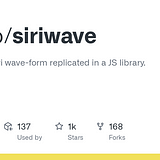
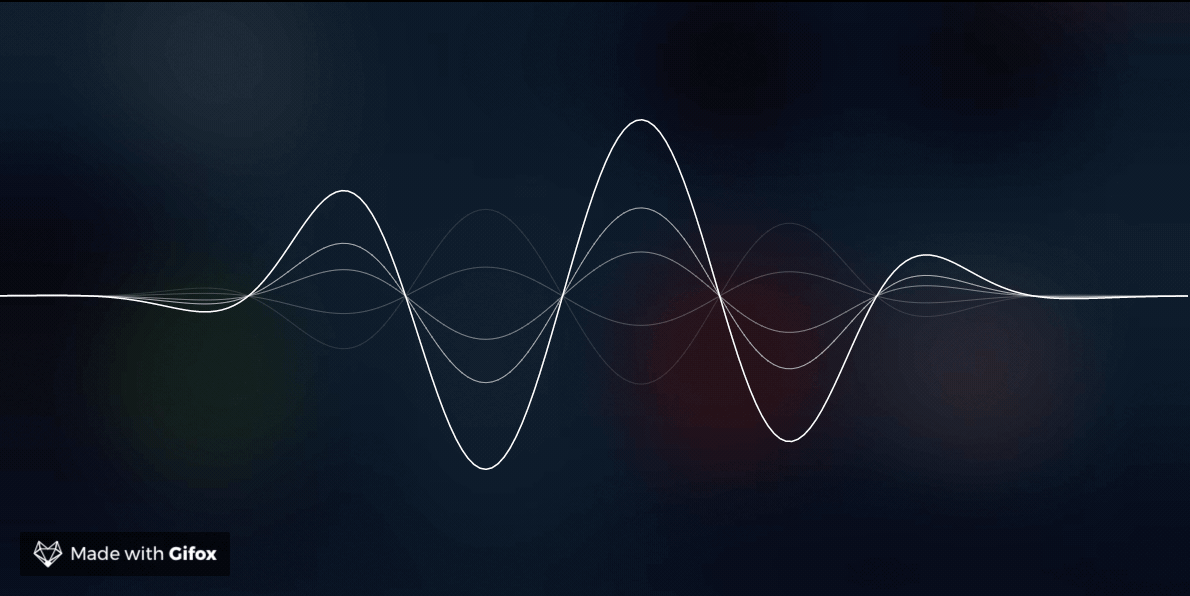
/image directory: This is were we have the selected images we want to use for the background. All those images are from Unsplash, created by Pawel Czerwinski

Dialog API Usage in script.js
The main function for interacting with the Voiceflow Dialog API is the `interact()` function in the scripts.js file. This function sends a POST request to the Dialog API with the necessary headers, including the Version ID and API key. It also includes a config object in the body of the request to configure certain aspects of the interaction, such as enabling Text-to-Speech (TTS) and removing SSML tags.
The response from the Dialog API is then processed by the `displayResponse()` function, which iterates through the items in the response and renders them on the webpage. This includes handling speak steps with text and audio, text steps, and visual steps with images.
To ensure that the audio plays at the correct time and does not overlap with other audio, a queue is used to manage the playback of audio files.
Conclusion
This simple example demonstrates how to integrate your Voiceflow assistant with the Dialog API in a webpage chat assistant. With just a few lines of code, you can create a clean and customizable UI for users to interact with your assistant. By leveraging the development and production versions of your Voiceflow assistant, you can also ensure that your chat assistant is always up-to-date with the latest changes in your project.